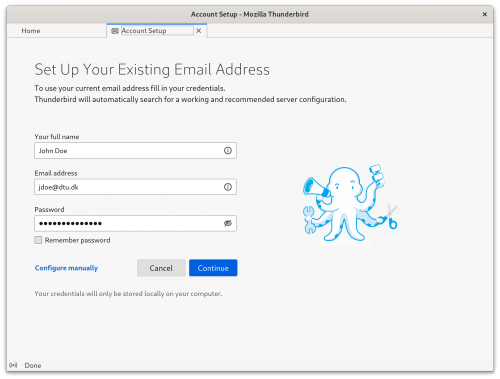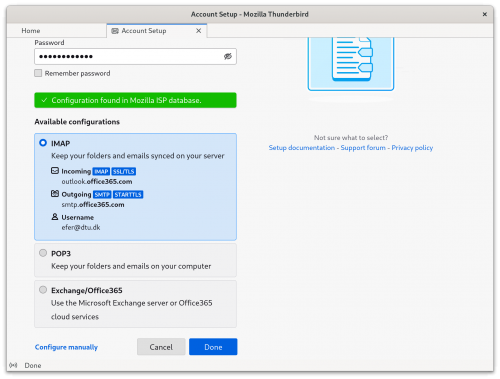Difference between revisions of "Thunderbird update configuration when moved to cloud"
| [quality revision] | [quality revision] |
| Line 1: | Line 1: | ||
==April 2023: Needed changes in account settings when mailbox moved from local DTU mail server to outlook365.com== | ==April 2023: Needed changes in account settings when mailbox moved from local DTU mail server to outlook365.com== | ||
| − | + | <b>This guide is based on Thunderbird version 102.10.0</b> | |
| − | The guide in this file | + | A simple solution for setup in Thunderbird is removing your current account and using Autodetect, it is easy and works fine, including Oauth setup. Enter your name, DTU email address and password (no need to let Thunderbird remember your password) in the setup dialog: |
| + | |||
| + | [[File:thunderbird_oath_a.png|500px]] | ||
| + | |||
| + | Press "Continue", Thunderbird will automatically select and configure IMAP settings for you. | ||
| + | |||
| + | [[File:thunderbird_oath_b.png|500px]] | ||
| + | |||
| + | Press "Done" and a Microsoft multi factor authentication pop-up window will open. After authenticating, your email account is ready for use in Thunderbird. | ||
| + | |||
| + | |||
| + | The guide in this file describes a manual configuration, just restart Thunderbird when server-name or username is changed: | ||
| + | |||
| + | [[Media:Thunderbird_-_moving_mailbox_from_local_to_cloud.pdf]] | ||
| − | |||
| − | |||
<b>Known Issues</b> | <b>Known Issues</b> | ||
Revision as of 14:01, 24 May 2023
April 2023: Needed changes in account settings when mailbox moved from local DTU mail server to outlook365.com
This guide is based on Thunderbird version 102.10.0
A simple solution for setup in Thunderbird is removing your current account and using Autodetect, it is easy and works fine, including Oauth setup. Enter your name, DTU email address and password (no need to let Thunderbird remember your password) in the setup dialog:
Press "Continue", Thunderbird will automatically select and configure IMAP settings for you.
Press "Done" and a Microsoft multi factor authentication pop-up window will open. After authenticating, your email account is ready for use in Thunderbird.
The guide in this file describes a manual configuration, just restart Thunderbird when server-name or username is changed:
Media:Thunderbird_-_moving_mailbox_from_local_to_cloud.pdf
Known Issues
Oauth does not work in older versions of Thunderbird, even if it is shown as an option.
You may need to check the settings and restart Thunderbird several times before it works.
You may need to delete your current DTU account from Thunderbird and update or reinstall the program.