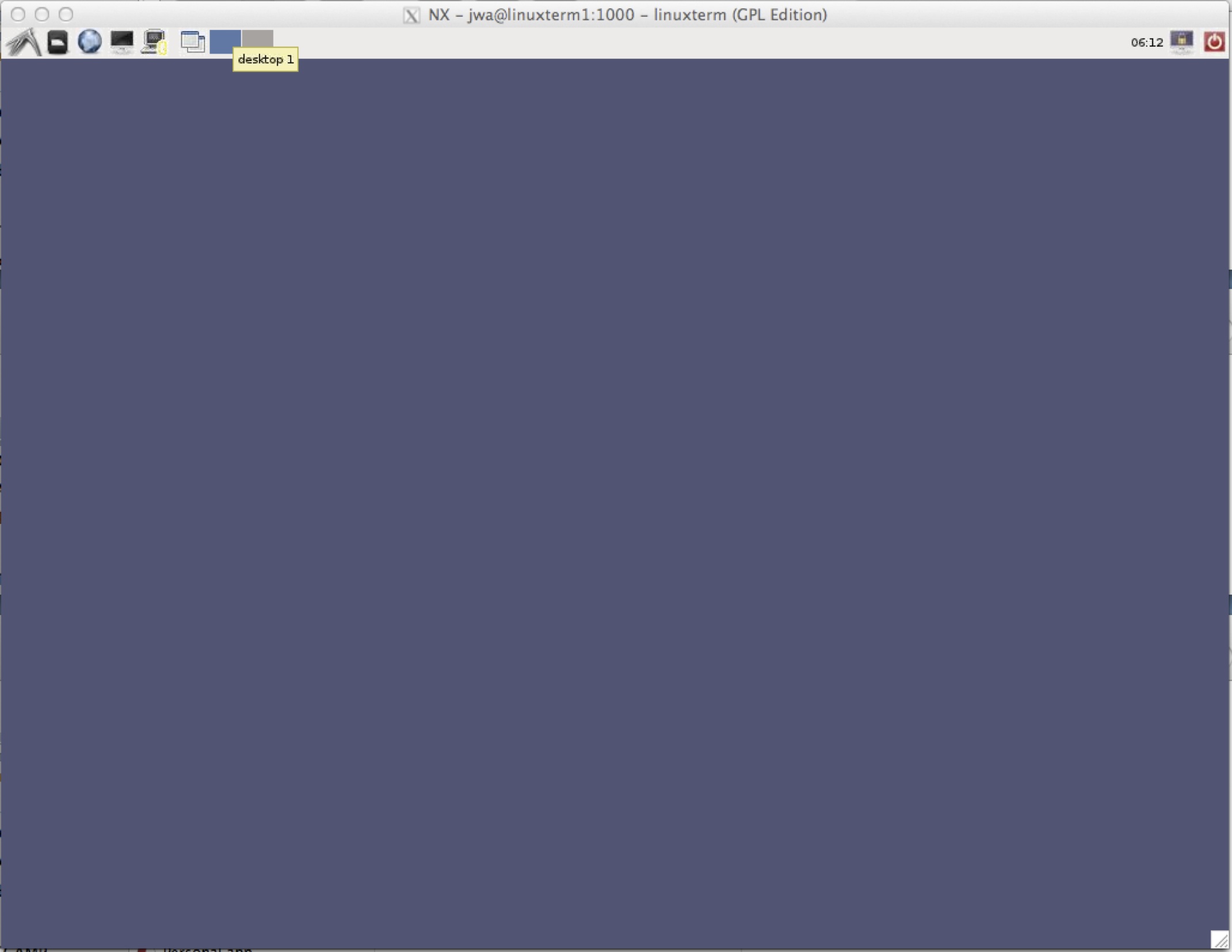Linux Terminal Server
You can either use the web version which requires Java installed or installing a client on your computer.
Web version for Linux and Windows users
The web version is available from
When asked for username enter the one you would use if you were logging into a Sun terminal or Linux server.
The vendor hasn't yet made an OSX 10.7 version.
Improve responsiveness
Based on which Internet connection you connect from you can alter the responsiveness e.g. when moving windows.
Then the nxclient have been started click"Configure...". Here you can choose between
Modem, ISDN, ADSL, WAN, LAN.
If you conenct from within DTU without using wireless then LAN is a good starting point.
If you conenct from within home without using wireless then ADSL is a good starting point.
If you conenct from wireless connection then ISDN is a good starting point.
The setting changes the image compression, where the most compression is done with Modem, and is therefore gives the best response time, and LAN does almost no compression but requires more bandwidth.
Linux client
Download and install the one that fits your version of Linux distribution from https://linuxterm.imm.dtu.dk/clients/ .
When installed, start the client by entering
nxclient
and then exit it again and enter as your normal user
cd ~/.nx/config wget --user=$(whoami) --ask-password https://linuxterm.imm.dtu.dk/clients/config/linuxterm.nxs
and enter IMM passphrase.
When the client is started again linuxterm should be pre-selected in the "Session" box.
Now you are ready to connect.
OSX client
You start by downloading Opennx from the Internet:Go to opennx.net, and download the Mac-Client.
After having installed this, you also need to download the key from https://linuxterm.imm.dtu.dk/clients/config/linuxterm.nxs
Move the downloaded file into the OpenNX-folder, authenticate, and click to get started.
Click to start:PLEASENOTE: you have to login with your IMM-Unix ID/PW !!
and you are good to go :-)
Windows client
- Download and install the NX Client for Windows: https://linuxterm.imm.dtu.dk/clients/windows/nxclient-3.5.0-7.exe
Installation is straightforward: Next - Next - Next - Next - Install - Finish
- Download the configuration file: https://linuxterm.imm.dtu.dk/clients/config/linuxterm.nxs
- Start "NX Client for Windows" and click "Cancel" -this will create the config folder
- Copy/move the config file linuxterm.nxs to: %userprofile%\.nx\config
Either use "Run..." and paste the path or paste it in a file explorer.
- Run "NX Client for Windows" and connect using your IMM Unix login and password.
NB: it's possible to configure the "linuxterm" session settings - Use the Configure button before connecting (i.e. change desktop settings under the General tab)