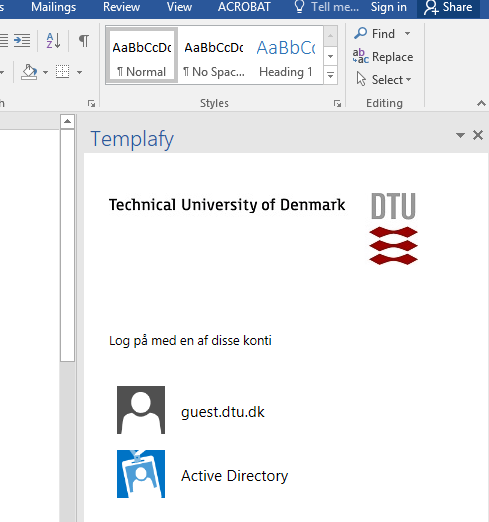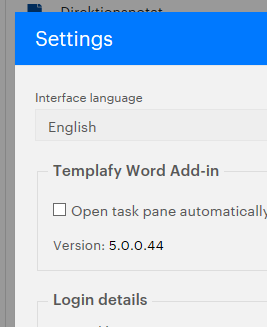Difference between revisions of "DTU Templates/Skabeloner"
| [quality revision] | [quality revision] |
(Created page with "DTU Templates for Microsoft Office 2010 for Word and Powerpoint has been updated. Interface is only in danish. =Installation= If you want to install the new DTU Templates yo...") |
|||
| (3 intermediate revisions by one user not shown) | |||
| Line 1: | Line 1: | ||
| − | DTU Templates for Microsoft | + | DTU Templates for Microsoft Word and Powerpoint, are available for download at [https://www.inside.dtu.dk DTU Inside]. You can either download each of them them manually or install "DTU Templafy" in Word and Powerpoint. |
| + | =Manual download= | ||
| + | You can download separate templates in danish and english from DTU Inside. Right now the link is this: | ||
| − | + | https://www.inside.dtu.dk/en/medarbejder/om-dtu-campus-og-bygninger/kommunikation-og-design/skabeloner/templafy | |
| − | + | ||
| − | + | Links on DTU Inside sometimes changes, so if the link doesn't work, please search DTU Inside for '''"templates"'''. | |
| − | + | You can also find other templates here (unfortunately only in danish): | |
| − | + | https://www.inside.dtu.dk/en/medarbejder/om-dtu-campus-og-bygninger/kommunikation-og-design/skabeloner?fs=1 | |
| − | + | =Templates installation (only Windows)= | |
| − | + | If you want to install the DTU Templates in your Office installation, you must have administrative right on your Windows PC, and then run the '''install.cmd''' from the following location: | |
| − | + | S:\DTU-IT\DTU-Skabeloner-Templates(Templafy)\install.cmd | |
| − | + | (S: is a mounted networkshare which is located here \\nas1.compute.dtu.dk\Software) | |
| − | + | After Templafy is installed, it must be initialized by opening it from the Start menu. Afterwards it should load automatically in Word and Powerpoint. | |
| − | + | Templafy must be setup first time Word or Powerpoint is started after installation. It will try to use your information from Active Directory to fill in the form, so choose either Active Directory og guest.dtu.dk in the Templafy window. | |
| − | |||
| + | [[File:Templafy-1.PNG]] | ||
| − | + | If you want to disable Templafy to popup every time Word or Powerpoint is started, press the 3 dots in the upper right corner of the Template window and click "Settings". | |
| − | |||
| − | [[File: | + | [[File:Templafy-2.PNG]] |
| + | Then disable the checkbox "Open task pane automatically". | ||
| − | |||
| − | + | [[File:Templafy-3.PNG]] | |
| − | + | ||
| − | + | ||
| − | + | ||
| − | [[File: | + | |
| − | + | ||
| − | + | ||
| − | + | ||
| − | + | ||
| − | + | ||
| − | + | ||
| − | + | ||
| − | + | ||
| − | + | ||
| − | + | ||
| − | + | ||
| − | + | ||
| − | + | ||
| − | + | ||
| − | + | ||
| − | + | ||
| − | + | ||
| − | + | ||
| − | + | ||
| − | + | ||
[[Category:DTU]] | [[Category:DTU]] | ||
Latest revision as of 09:30, 5 March 2018
DTU Templates for Microsoft Word and Powerpoint, are available for download at DTU Inside. You can either download each of them them manually or install "DTU Templafy" in Word and Powerpoint.
Manual download
You can download separate templates in danish and english from DTU Inside. Right now the link is this:
Links on DTU Inside sometimes changes, so if the link doesn't work, please search DTU Inside for "templates".
You can also find other templates here (unfortunately only in danish):
Templates installation (only Windows)
If you want to install the DTU Templates in your Office installation, you must have administrative right on your Windows PC, and then run the install.cmd from the following location:
S:\DTU-IT\DTU-Skabeloner-Templates(Templafy)\install.cmd
(S: is a mounted networkshare which is located here \\nas1.compute.dtu.dk\Software)
After Templafy is installed, it must be initialized by opening it from the Start menu. Afterwards it should load automatically in Word and Powerpoint.
Templafy must be setup first time Word or Powerpoint is started after installation. It will try to use your information from Active Directory to fill in the form, so choose either Active Directory og guest.dtu.dk in the Templafy window.
If you want to disable Templafy to popup every time Word or Powerpoint is started, press the 3 dots in the upper right corner of the Template window and click "Settings".
Then disable the checkbox "Open task pane automatically".